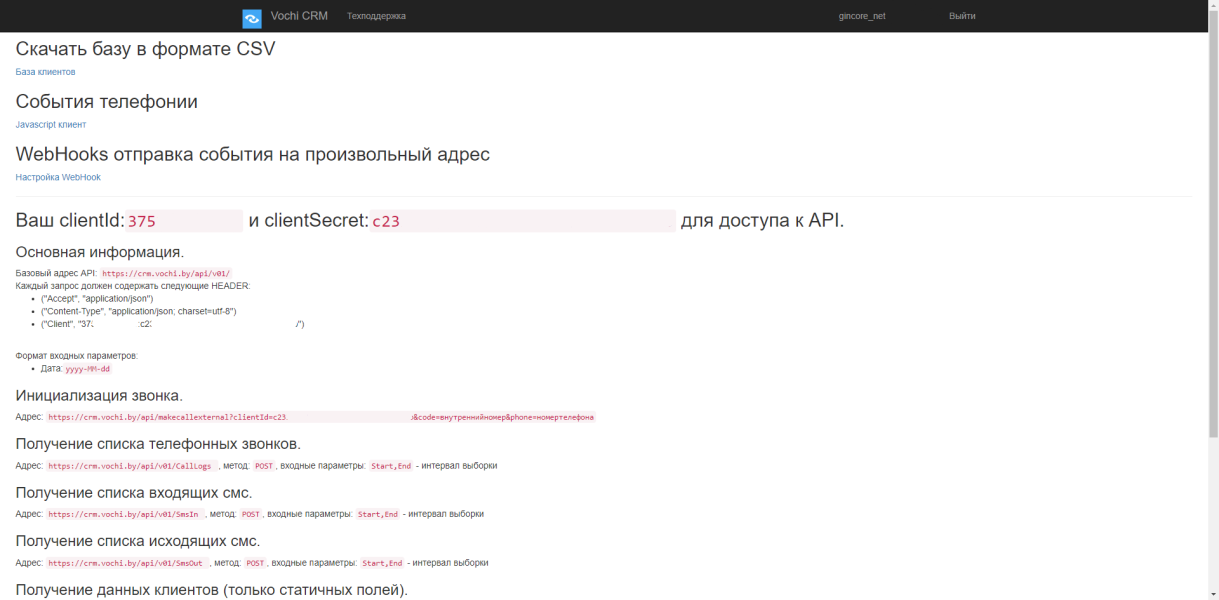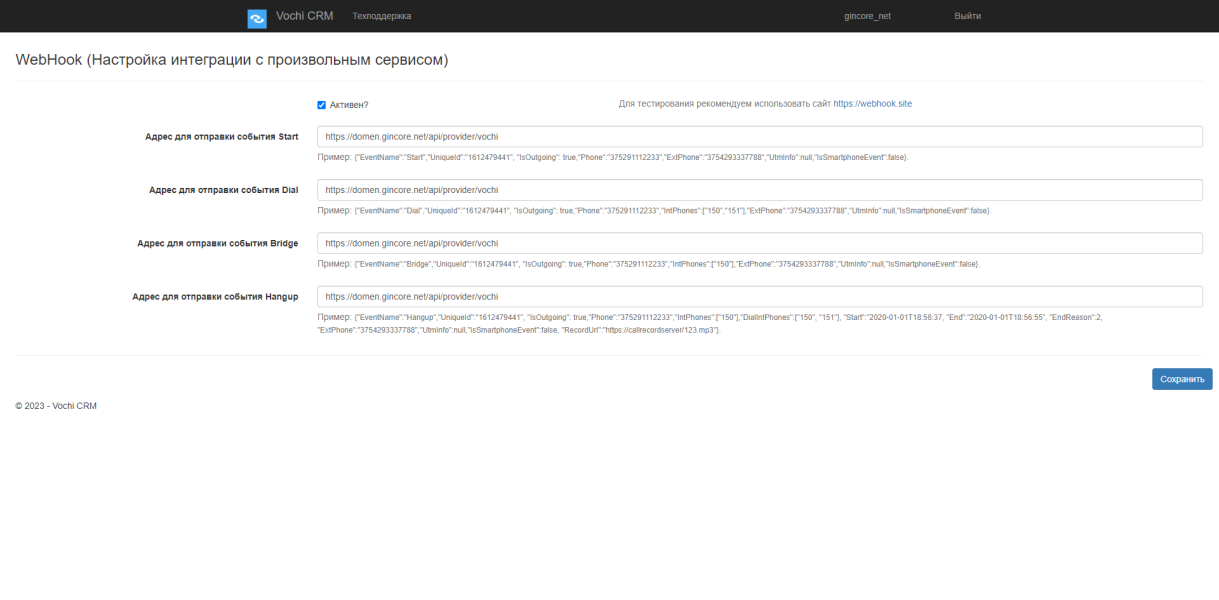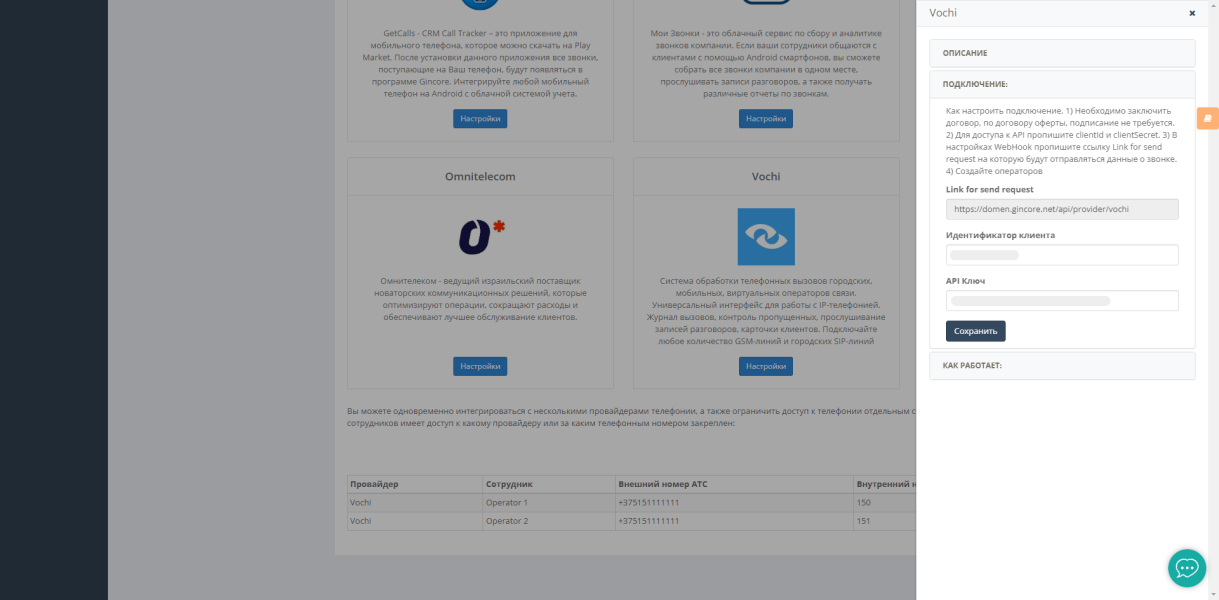Integration with Vochi
Vochi is a comprehensive system for managing phone calls from landlines, mobile phones, and virtual telecom operators. It offers a universal interface for working with IP telephony, featuring a call log, missed call tracking, conversation recording playback, and client profiles. Connect any number of GSM lines and landline SIP lines seamlessly.
Integration Features:
- When an incoming call arrives, a pop-up window appears in Gincore with the client's information (if a client with that number exists in the Gincore database).
- During the call, you can view brief information about the caller, and you also have the option to create a request, an order, or open the client's profile.
- The conversation with the client is recorded and stored in your "Vochi" account.
Connecting Vochi Telephony
To integrate with this provider, you need to register a personal account on the Vochi website (https://vochi.by/).
In your personal account, go to the API Documentation and Examples menu.
- In the API settings, copy the clientId and enter it in the *integration settings card of the Gincore system, in the Client Identifier field.
- In the API settings, copy the clientSecret and enter it in the *integration settings card of the Gincore system, in the API Key field.
- In the *integration settings card of the Gincore system, copy the Link for send request and enter it in your Vochi personal account, in the WebHook Setup section, for all events.
*Integration settings card of the Gincore system can be found in the menu More -> Settings -> Telephony Integration, section Vochi -> Connection.
Adding Operators
In the menu More -> Settings -> Telephony Integration, click the Add Operator button, and in the opened card, provide the following information:
- Provider: Select the telephony provider, Vochi
- Employee: Choose the employee who will be receiving phone calls.
- Phone: Enter the phone number where your clients will be calling (external number). When calls are made to this number, a pop-up for incoming calls will appear for the employee.
- Internal Number: Enter the internal number of the employee in your PBX. This parameter is used for outgoing calls.
Total
security
Personal information are stored in a secure and modern data center with the highest level of security
Cloud access
24/7
Manage service anywhere in the world 24 hours a day for you and all employees
Customer
support
Our support team are ready to help you. We know the answers
Release
tracking
We are constantly improving Gincore. Track our latest major and minor releases
Start your free trial right now

.png)