To connect a provider, you need to register on the website https://turbosms.ua. After registering, log into your Turbosms account. Here, navigate to the Gateway (API) -> API Settings section. Check the connection method as SOAP. Create and specify a unique login and password for server authentication. Save the settings. To apply the changes, you need to enter your current password in TurboSMS.
Next, you need to create a sender signature. Go to the Senders -> SMS Senders section. Click the Add SMS Sender button. Clients will receive SMS messages from the name you will specify now. Fill in the description, SMS theme, complete company name, tax identification code, website address, and email, then click the Add Sender button.
After this, go to the Gincore system menu by selecting More -> Settings -> SMS: Connect Provider and provide the following settings:
- SMS Login - the authentication login for the server
- SMS From - the sender you created in TurboSMS settings
- SMS Password - the authentication password for the server
- SMS Provider - turbosms.ua
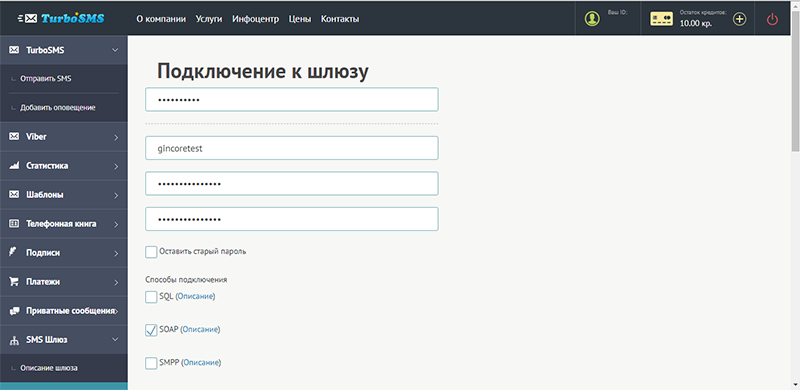
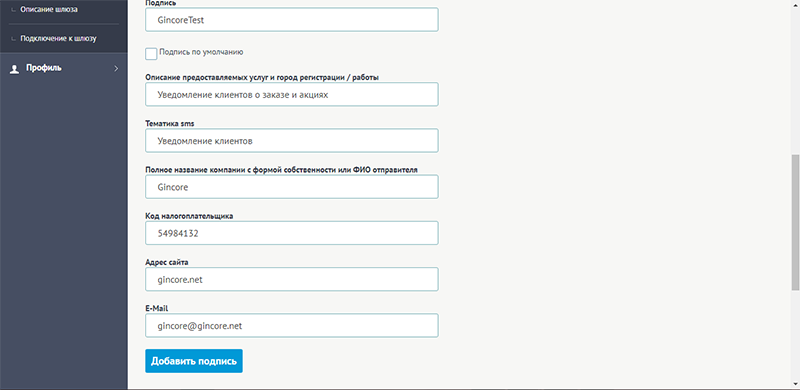
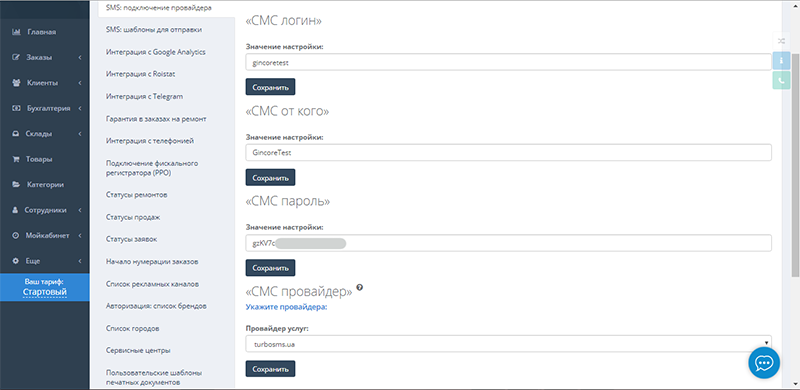
Total
security
The data is transmitted in encrypted form and stored on servers with backup
Cloud access
24/7
Managing your business remotely from any part of the world 24 hours a day. Customer
support
Complimentary demonstration training on utilizing the accounting software.
Swift assistance via the built-in chat feature
Release
tracking
We are constantly improving Gincore. Track our latest major and minor releases
Start your free trial right now

.png)