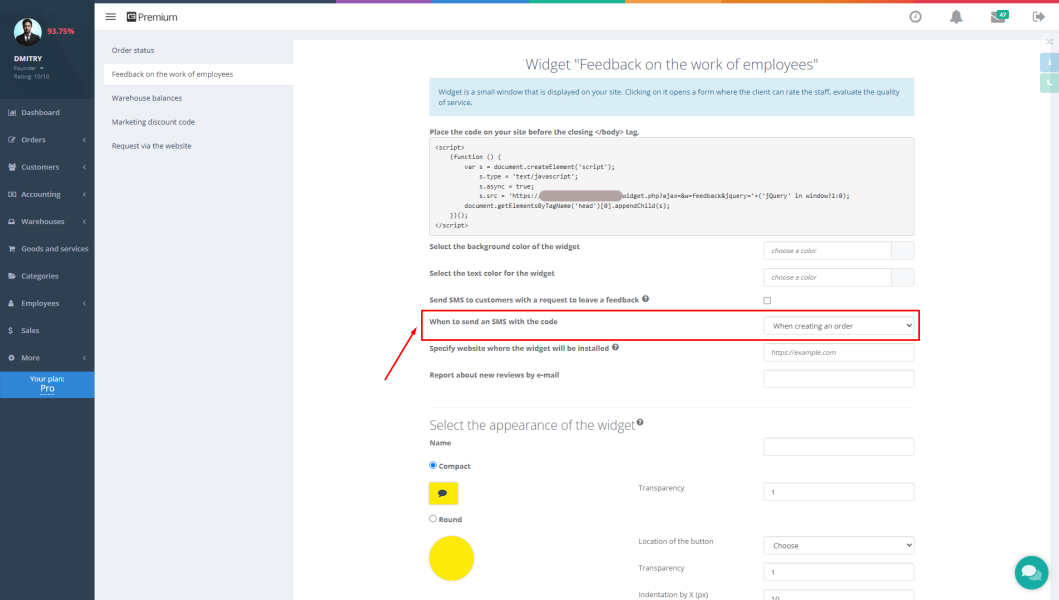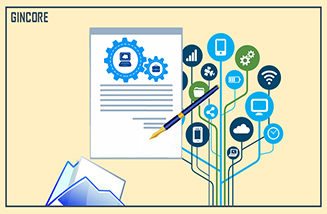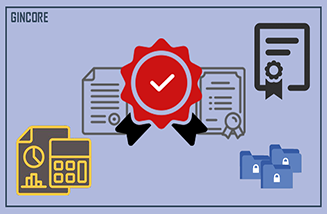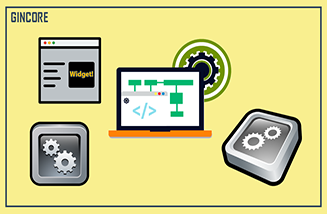In any area of business, you cannot do without documentation. To avoid reprinting the document each time, you can prepare templates in advance. In the Gincore maintenance program, in the "More" section, in the "Settings" section, the main types of documents are presented that can be useful in any enterprise. There is also an option to create new templates.
What are the printed document templates?
In the Gincore program, all documents are organized into four groups. The first category presents generic templates, the content of which varies by industry. They are intended for basic work. The second group contains documents for offline trade, and the third - for sales through online stores. The last category "Others" contains the rest of the template types.
The system contains the following standard documents:
- receipt;
- check;
- guarantee;
- work completion certificate;
- an invoice for payment;
- barcode;
- warranty card;
- waybill for the carriage of goods;
- price tag;
- purchase invoice;
- label (barcode);
- location;
- serial number;
- cash order for an expense;
- cash order for a supply;
- order list.
If these templates are not enough for your work, you can create new documents in the "More" menu.

Why is it important to issue documents to clients?
In the Gincore functionality, there are basic types of documents for different types of work in a service center, workshop, in a store, in a warehouse. At different stages, templates will come in handy to issue documents to clients:
- receipts, checks and invoices to confirm the purchase or order of services;
- a guarantee, which indicates the term and conditions for servicing the equipment;
- order shipment invoices to provide information about the delivery.
These and other types of documents confirm that the client bought goods from your company or used the services, what was the cost and other important details. In disputable situations, such a document will protect you and your clients from mutual violations and claims.
What data can you add to custom templates?
The Gincore cloud program allows you to work not only with standard document templates, but also create your own unique ones that are necessary for a specific industry and company. When creating a new template, you need to enter the following data:
- Where the document will be stored: in the main section, in quick sales, or in the section for online stores. You can check one, two or all of the items.
- Document's name. Here you need to indicate the official title of the document.
- The internal name of the template. If you have your own document classification, you can apply it to understand the content of the template and when it should be used.
- Template text. It is necessary to write the main text in it and insert formulas for automatic filling of the document.
After filling in all the fields, your individual templates will appear in the list of standard documents. When you need such a file, you can instantly create a document, print it and provide it to an employee or client, depending on the situation.

How to create, delete and restore versions of templates in Gincore program?
If standard templates are not enough for your work, you can create new documents. Go to the "More" menu. In the "Settings" section there is the "Custom printed documents templates" functionality, where you will see all templates divided into groups. It will be convenient for you to find any file. In this menu, click the green "Add Template" button and enter the details by filling in all the fields.
To prevent the template menu from being clogged with unnecessary files, you can delete some of them. For example, when some document is no longer relevant or in the course of work it is not used at all. First, you need to open a list of all templates. There is a cross at the end of the line of the created documents. Then, by clicking it, you can delete the file.
If the file was deleted in error, you can restore it. Click on the line "Print templates". You will see a window with a history of changes: creating and deleting documents, by which manager and at what time. A blue button "Restore" will appear opposite the deleted template. By clicking it, you can undo the deletion. The document will return to the list, and you’ll be able to use it again for work.
Gincore will help you save time at all stages of work. If you need an electronic or printed document, then the basic templates can be found in the "More - Settings" section. Replenish the list of documents by creating new templates for the needs of your service. At any time you can edit and delete unnecessary documents, and, if necessary, return them. Now it will take a couple of minutes to create the document, speeding up the sales or order processing time.

.png)