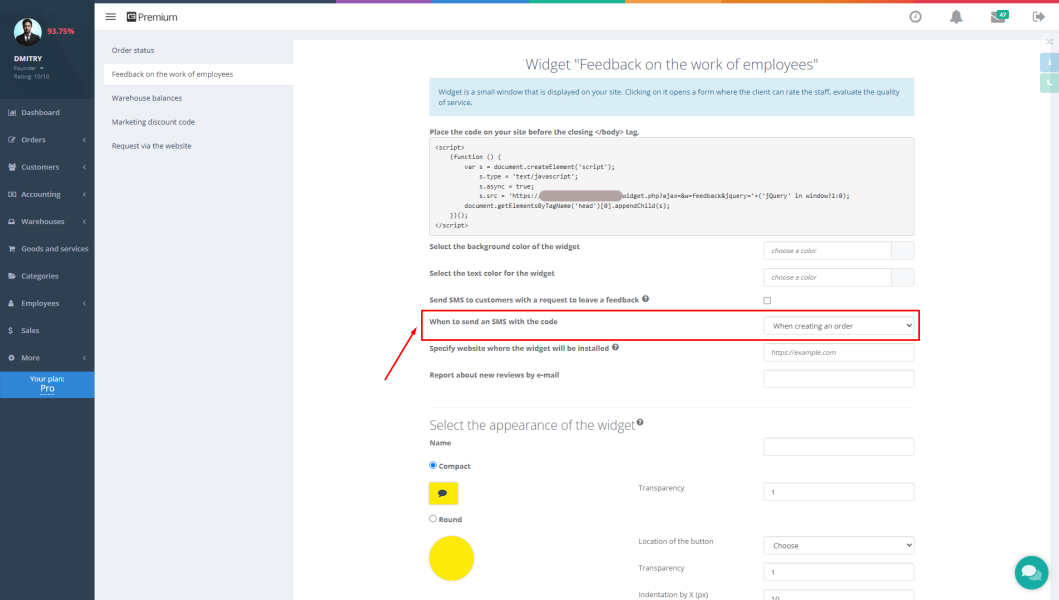Effective warehouse and inventory management is the key to success for any service center, retail store, or manufacturing business. Confusion over spare parts, long searches for the right item, and inventory errors waste time and money. The Gincore software offers a simple and powerful solution to this problem—the ability to print stickers, labels, and barcodes.
This built-in feature helps you create perfect order in your warehouse, speed up employee workflows, and minimize errors. In this article, we’ll take a detailed look at how this function works and provide a step-by-step Gincore guide for using it.
Purpose of the Feature: Why Print Labels?
The main purpose of this feature is quick and convenient labeling. It allows you to assign a unique identifier (barcode) to each product item and each storage location in the warehouse.
This solves several key challenges at once:
- Systematic Storage: Every item and every shelf gets its own label, eliminating chaos.
- Faster Searches: Employees no longer need to waste time looking for a specific part or product. Just scan the barcode.
- Simplified Inventory Counts: Stocktaking becomes many times faster and more accurate.
- Reduced Errors: Automatic identification minimizes human error during receiving, shipping, and internal transfers of goods.
Features and Benefits
Gincore's label printing features offer businesses a range of important advantages, making service center or store automation simple and accessible.
Features:
- Print labels for products: Create unique, barcoded stickers for any product or spare part in your database.
- Label warehouse locations: Print labels for racks, shelves, bins, and even entire warehouses for easy navigation.
Benefits:
- Speed: Generating and printing a label takes just a few clicks, directly from the product or warehouse card.
- Accuracy: A unique barcode for each unit eliminates confusion and accounting errors.
- Order: A clear and logical organization of warehouse space increases the efficiency of the entire team.
- Cost-Effective: The system is configured to work with reliable and inexpensive label printers, which reduces equipment costs.
Step-by-Step Gincore Guide: How to Print Stickers and Barcodes
The printing process is intuitive and requires no special skills. Follow these simple steps.
1. Printing a Label for a Product
There is a simple way to print a sticker for a specific item or spare part.
- Go to the “Warehouses” section and select the “Stock Balance” sub-section.
- Find the required serial number in the list and open its card.
- Next to the serial number, you will see a printer icon. Click on it and choose to print the label.
- Gincore will automatically generate a ready-to-print label with all the necessary information and a barcode.
2. Printing Labels for Warehouse Locations
To label storage locations (bins, shelves), follow these steps:
- Open the “Warehouses” tab in the main menu and go to the “By Warehouses” sub-section.
- Opposite the name of the desired warehouse, in the “Print Locations” column, you will see the familiar printer icon. Click on it.
- The system will prepare a complete list of all locations assigned to that warehouse for printing.
Use Cases
- For a service center: Label every spare part that arrives at the warehouse. This will allow a technician to quickly find the right part by its barcode, and a manager to correctly write it off during a repair.
- For a retail store: Label every product to speed up checkout. Inventory counts will transform from a multi-day routine into a fast and accurate procedure.
- For manufacturing and warehouses: Label storage bins for raw materials and finished products. This will simplify logistics, speed up order picking, and help maintain perfect order.
Tips and Life Hacks
- Choosing a printer: Gincore is optimized to work with popular models of label printers. The system supports even the most budget-friendly and reliable devices, which is ideal for getting started.
- Consistent labeling: Make it a rule to immediately label all new product arrivals and create labels for new storage locations. This will help prevent an accumulation of unlabeled items and keep your inventory system up to date.
- Organizing locations: Before printing labels for the warehouse, ensure that the location structure in Gincore (e.g., Warehouse 1 -> Rack A -> Shelf 3 -> Bin 5) matches the actual layout in the warehouse.
FAQ (Frequently Asked Questions)
What kind of printer will I need?
You can use standard thermal or thermal transfer label printers. Gincore already has ready-made settings for popular and inexpensive models, allowing you to start working with minimal investment.
Can I change the design or size of the label?
Gincore uses a standard printing template. To clarify the possibilities for customizing labels (adding a logo, changing fields), it is recommended to contact Gincore support.
What if my product doesn't have a manufacturer's barcode?
Gincore automatically generates a unique internal barcode for each item when creating a label, solving this problem.
Conclusion
The sticker and barcode printing feature in Gincore is not just an extra option, but an indispensable tool for building an effective inventory management system. It brings order, speed, and control to your product and warehouse management.
Start using Gincore's labeling features today to simplify your workflows and take the automation of your service center, store, or manufacturing facility to the next level.

.png)