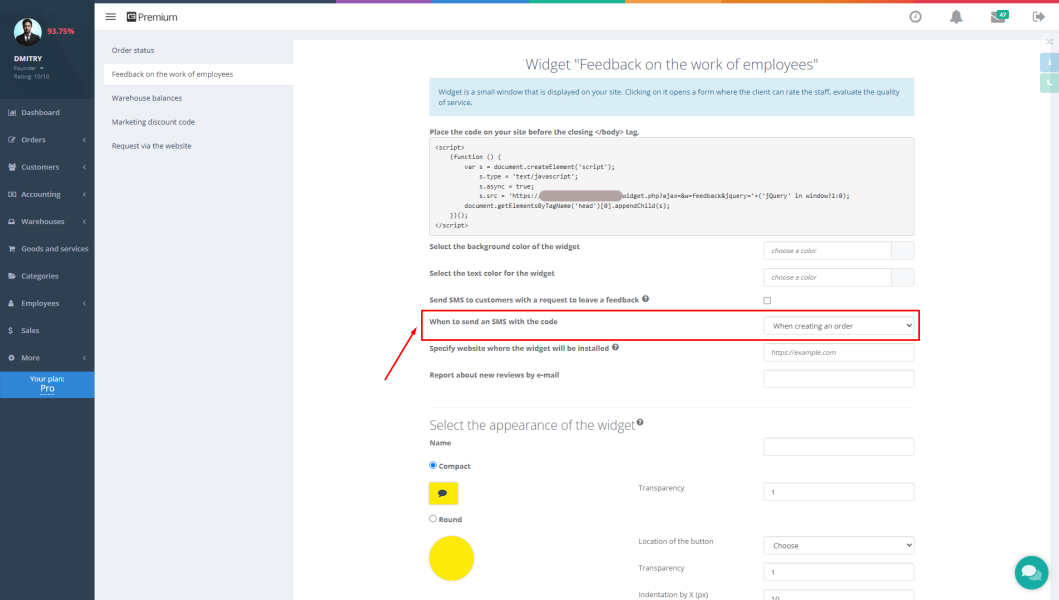Owners of service centers and retail companies face routine yet critical tasks daily: inventory management, order tracking, and moving goods. These processes are time-consuming and prone to errors from manual data entry. The solution is service center automation using Gincore and a standard barcode scanner. This feature transforms the scanner from a simple information-reading device into a powerful command management tool, saving your employees dozens of hours.
Function Purpose: More Than Just Scanning
Many people are used to scanners for finding products in a database or entering serial numbers during intake. However, Gincore’s features go further, allowing you to use the scanner to execute commands. The essence of this capability is to turn a physical action—scanning a QR code—into an instant command for your management system.
This eliminates the need to open an order card, find the right fields, and enter data manually. The feature is designed to radically speed up logistics processes in the warehouse, workshop, or between branches, minimizing the impact of human error.
Features and Benefits: Speeding Up Your Service Operations
The Gincore software unlocks the full potential of your scanner, allowing you to perform the following actions:
- Link and unlink spare parts to orders. Instantly assign or unassign parts from a specific repair by simply scanning the QR codes of the order and the part.
- Move products and orders. Update the location of an order or product in the system by scanning the location’s QR code (e.g., “Engineer's workstation” or “Pickup shelf”), followed by the QR code of the item itself.
- Manage warehouse stock. Write off defective or used parts to a special “Waste” zone with a single scan. Such items are automatically removed from available stock, eliminating confusion.
- Commands for couriers. Issue commands for moving or delivering orders between branches or to customers, automating your logistics.
Key Benefits:
- Phenomenal time savings. Operations that used to take up to a minute are now completed in seconds.
- Reduced error rates. Automation eliminates typos and mistakes that are inevitable with manual data entry.
- Full transparency. The system tracks every movement of a part or order in real-time, making processes 100% controllable.
- Easy implementation. No expensive equipment or complex setup is required to get started.
Gincore Step-by-Step Guide: How Does It Work?
Getting started with the scanner's command functions is incredibly simple. Here is the Gincore guide for setup and use:
- Connect your equipment. Get any standard USB barcode scanner. Connect it to your laptop or computer—the system will detect it automatically, no drivers or setup needed.
- Activate scanner mode. In the Gincore interface, click the special scanner icon. A command input window will open, and the system will be ready to go.
- Print QR codes. In the “Warehouses” section, you can generate and print labels with QR codes for all your locations: racks, shelves, workstations, intake, and pickup areas. QR codes for products and orders are printed when they are created or received.
- Execute commands. To perform an operation, simply scan the necessary QR codes sequentially. For example, to move an order, first scan the new location's code, then the order's code.
- Finish your work. When you are done scanning, click the scanner icon again to close the command window and continue working in normal mode.
Use Cases: Solving Everyday Tasks
Let's see how it works in practice.
Scenario 1: An engineer takes a part for a repair
The engineer scans the QR code on the order, then the QR code on the required part from the warehouse. Gincore immediately links this part to the repair and deducts it from the available stock. No more writing in notebooks or manually searching the inventory.
Scenario 2: An order is ready and moved to the pickup area
A technician has completed a repair. They scan the QR code of the “Ready for Pickup” shelf, and then the QR code on the receipt. The order status in the system is instantly updated, and the front-desk manager sees that the order can be given to the customer.
Scenario 3: Writing off a defective part
A defect is found in a part during diagnostics. An employee scans the QR code of the “Waste” bin and the QR code of the part itself. The part is written off and no longer interferes with inventory counts.
Tips and Tricks for Maximum Efficiency
- Label everything. Create and apply QR codes to all key points in your service center. The more detailed your space organization, the more accurate your tracking will be.
- Use “hot” commands. Print QR codes for the most frequent operations (e.g., “Link Part,” “Write off to Waste”) and keep them in a visible place for your staff.
- Conduct a demonstration. Despite its simplicity, show your team how the system works. A five-minute demo will clear up any questions and help implement service center automation faster.
FAQ (Frequently Asked Questions)
What kind of barcode scanner do I need?
Absolutely any, even the most budget-friendly scanner that connects to a computer, will work. Gincore does not require a special model or settings.
Do I need to configure the Gincore software additionally?
No, all Gincore features for working with the scanner are already built into the system. Just activate the mode with a single click.
Where do I get QR codes for the warehouse and products?
You can print them yourself directly from the system. Codes for warehouse locations are generated in the “Warehouses” section, and labels for products and orders are generated during their processing.
What if I scan something by mistake?
The system is flexible. For example, you can unlink a part from an order just as quickly as you linked it—by repeating the scanning operation.
Conclusion: Your Path to Efficient Management
The scanner command functions in Gincore are not just another feature, but a revolutionary approach to process management in a service center or warehouse. It transforms routine logistics into a fast, accurate, and fully automated system. This means direct cost reduction, time savings, and error elimination.
Start using the scanner command functions in Gincore today to take your business management to the next level. Optimize your processes and focus on what truly matters—the growth and quality of your services.

.png)