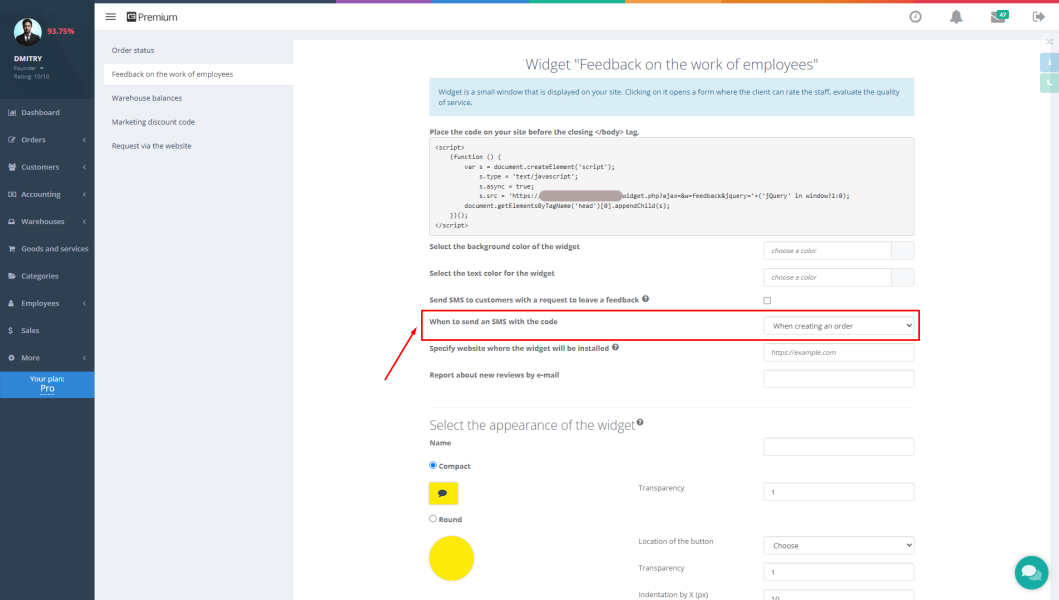The work of a service center, workshop, store or warehouse depends on the successful organization and automation of all processes. Now it is very difficult to establish work without the latest technologies, so it is better to use modern software for maintenance, order control and sales. There are many specialized programs on the market, but one of the best is Gincore. It is used by entrepreneurs in various business areas around the world.
Gincore software is a modern browser program. It has an intuitive interface and huge functionality, created for various tasks, both small firms and large companies. The program keeps track of finances, warehouses, goods, documents, orders, controls the work of employees, and also performs hundreds of other tasks.
One of the most important Gincore options is keeping records of goods and spare parts that arrive at the warehouse, as well as their correct storage. This is possible thanks to a rational system of product placement and its fixation in the program. When goods arrive at the warehouse, a card is created for it, a serial number and a barcode are generated. It is printed with a special label printer and glued to the package. If you need to quickly find a product in the program or create a sales receipt for it, a barcode is scanned, and you can instantly find it in the system. Next, we will take a closer look at how to set up the scanner and how to work with this option.
Instructions for connecting the scanner to the program
In order to work successfully in the warehouse in the future and know the order of placing all goods, you need to correctly connect the scanner to the Gincore program in advance. This is done very simply:
- You need to go to the "Employees" section.
- Go to the "User list" tab.
- Click on the "Create user" button.
- A card for adding a new user opens. It needs to be filled in.
- In the "Role" column, select "Scanner".
- Click the "Create button" to save the settings.
If you have not one, but several terminals with scanners, then for each you need to create a profile separately. You can number them by creating "Scanner 1", "Scanner 2", "Scanner 3", etc. After creating a profile for the scanner, the device is physically connected. It must meet the following parameters:
- standard USB output;
- auto-ender function;
- any manufacturer.
To work with the scanner, you need an inexpensive tablet. A scanning device is connected to it via a USB output. In the tablet, you need to go to Gincore under the role of "Scanner". The system opens a section of warehouses and a tab "Movements". Using this option and the scanner, you can move parts and goods throughout the warehouse and the service center as a whole. Additionally, you can bind and unbind parts to orders. Some companies use wireless scanning kits, but these are more expensive equipment.
Using the scanner at work
The Gincore program is used in various business areas. With this software, you can set up the scanner and use it to scan labels in service centers, warehouses, shops and wherever barcodes are used. Such equipment allows you to quickly find product cards in the system, make sales, complete orders, view information and product location. With Gincore, the search for items in the database is carried out in a matter of seconds, which significantly speeds up the work. Register on the site and start using the program today to put things in order in your company and successfully work with barcode scanners.

.png)