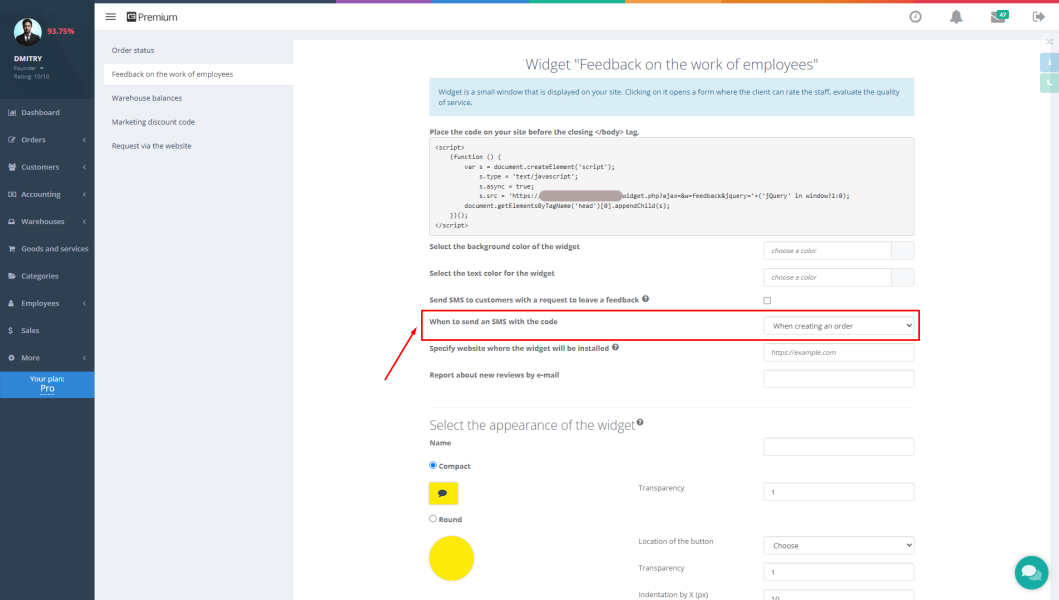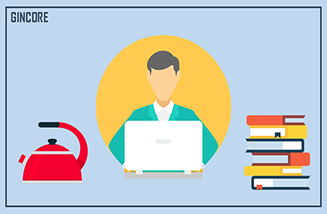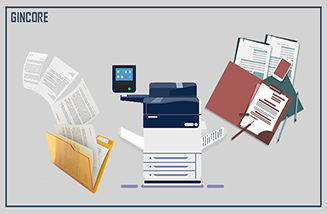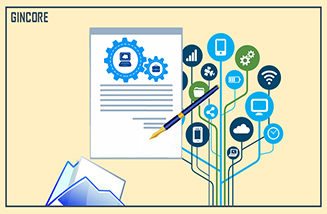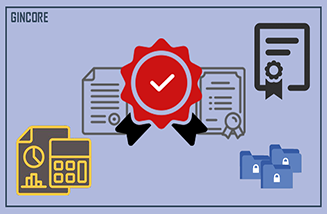Process automation contributes to the significant growth and development of any company. It allows you to save time and control all work tasks of the enterprise. You can use different maintenance programs for this. On the IT market, the best professional solution for business optimization is Gincore software.
This product is perfect for all tasks of small, medium and large businesses. It has all types of maintenance: financial, accounting, warehouse, customer database, orders. The program integrates with various tools such as Google Analytics, SMS mailings, Telegram, mail, telephony providers. Gincore allows you to work with cash registers and warehouses:
- carry out settlements with counterparties;
- control the actions of employees;
- exclude payment errors;
- monitor the movement of finances and orders;
- configure the access level for subordinates.
Let's consider in more detail the functionality of modules "Warehouses" and "Cash desks".

How cash registers work in Gincore
When you register on the Gincore website and enter the basic information, you can go to the "Accounting" section to connect the cash desks. Press the green button "Add cash desk", enter the name, select the currency. It is possible to add one or several cash registers. Allowed actions in cash registers:
- payment of the money;
- making payment;
- moving a certain amount between cash desks;
- receiving reports on transactions.
The program selects a different level of access to accounting and cash desks for each employee, depending on his position and responsibilities. To do this, when adding a new user in the "Employees" section, select the cash desks to which the employee is given access. Additionally, you can put a tick in front of the item "can give out money from the cash register." In the subsection "List of roles" in the list of functions and capabilities of each position, it is possible to additionally configure access by accounting options:
- access to turnover;
- to the section "contractors";
- to transactions;
- a refund;
- salary report.
These settings are very important. You, as the head of the company, have full access to the accounting department. Sales managers and receivers can only accept payment in cash registers and see salary reports, but a department manager or director may have a little more authority. For example, see the turnover, transactions and make refunds from the cash register.
How warehouses work in Gincore
After filling in the information, connecting employees, transferring orders and customers from old systems, adding goods, go to the warehouse settings in the module of the same name. In the "Settings" section, click the green "Create" button, fill in the information and add a new warehouse. Warehouse management helps:
- control the work of employees;
- fulfill orders more efficiently;
- organize logistics;
- see warehouse balances;
- conduct an inventory;
- accept, move and return goods;
- make returns to suppliers and write-offs.
Gincore software helps to customize the level of access to warehouse functions for each employee. In the list of roles, you can configure access to product management, vendor orders, logistics, and equipment. Also, for each employee, you can specify access to one or more warehouses. All this allows you to properly organize work in the warehouse and significantly save time for receiving goods and processing customer orders.
Since the Gincore program is suitable for different areas of business, you can set up warehouses of various types in it:
- service center;
- point of receiving and issuing orders;
- warehouses for couriers;
- for clients.
In the same section, you can add your own types of warehouses that are suitable for your specialization. You will be able to manage all units at your discretion, dividing parts, goods and equipment between them.
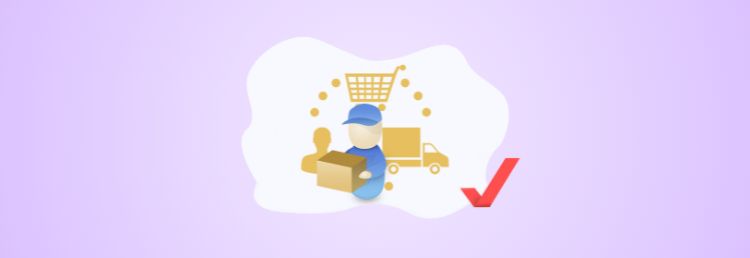
Working with warehouses and cash registers
Gincore has a user-friendly interface and has all the options to manage cash registers and warehouses. The work of these tools is inextricably linked with the company's personnel. The manager can customize the access level for each employee. This allows you to organize and automate work well, dividing tasks in accordance with job responsibilities.
To get reports, view cashier turnover, all financial transactions, warehouse balances, you do not need to be present at the office. You can be in any country, have access to the Internet, log into your Gincore account from any computer, smartphone or tablet and get acquainted with all the information. Thus, the software helps to remotely monitor your business in order to keep abreast of the real situation at your enterprise.

.png)