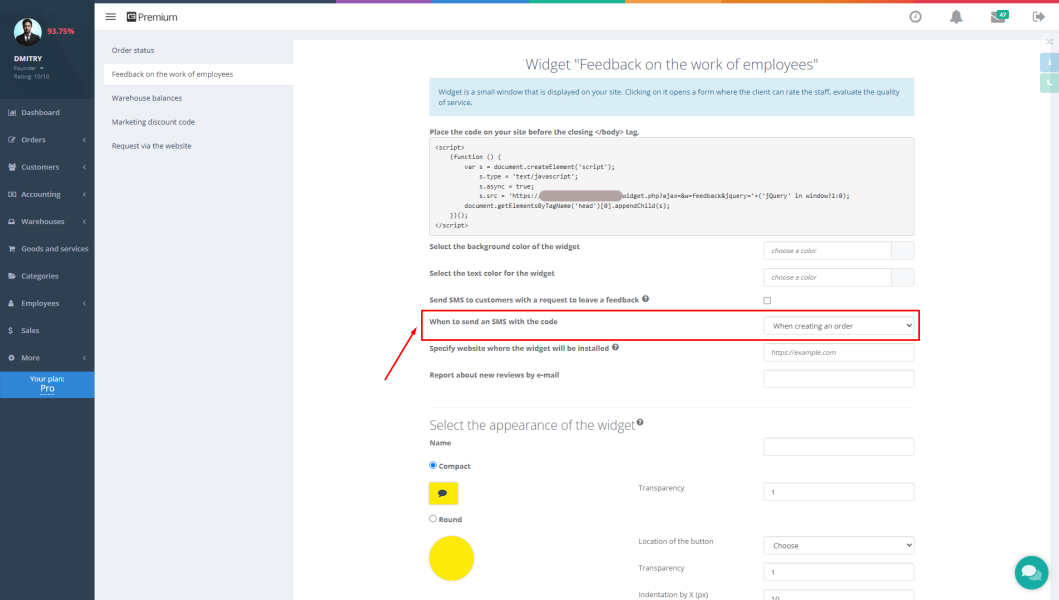Calculating salaries for technicians and engineers is one of the most critical aspects of managing a service center. A well-configured motivation system directly impacts employee performance, customer service quality, and business profitability. Gincore's automated salary calculation features allow service center owners to fully automate this process.
The system provides three different methods for payroll calculation, each suited for specific business tasks and workshop characteristics. By automating your service center with Gincore, calculations are performed error-free and take minimal time.
Purpose of the Function
The payroll calculation feature in Gincore addresses key personnel management tasks in a service center:
- Automated Calculations — The system independently calculates salaries based on completed jobs and predefined parameters.
- Employee Motivation — The ability to set up a fair payment system that encourages high-quality work.
- Performance Monitoring — Track each technician's productivity through detailed reports.
- Time Savings — Eliminates manual calculations and minimizes payroll errors.
- Transparent Calculations — Each employee can see exactly what they are being paid for.
Features and Benefits
Three Payroll Calculation Methods
The Gincore guide outlines the following salary calculation options:
- Differentiated Percentage
- An individual percentage for each type of work.
- Set percentages in both the service card and the category.
- The category percentage is automatically applied if a service-specific one isn't set.
- Payment by Price List (Fixed Rate)
- A fixed amount for each type of completed work.
- Stable income for the technician, regardless of the order's cost.
- Easy to budget for salaries.
- Classic Percentage
- A single percentage of the order's profit for all types of work.
- Motivates technicians to increase the overall profitability of orders.
- Simple to set up and understand.
Key Benefits
- Flexible Configuration — The ability to combine different calculation methods for different employees.
- Automatic Cost Accounting — The system only considers profit, excluding the cost of spare parts.
- Detailed Reporting — Complete information on each employee's earnings, broken down by order.
- Accounting Integration — Automatically generate entries and reports for bookkeeping.
Step-by-Step Guide
Setting Up Differentiated Percentage
- Set percentages in service categories:
- Go to the "Categories" section.
- Create a category (e.g., "Firmware Updates").
- Set a percentage for the technician (e.g., 25%).
- All services in this category will use this percentage.
- Set individual percentages for services:
- Open a specific service's card.
- Enter the percentage the technician will receive for this job.
- If no percentage is specified, the system uses the category's percentage.
- Activate for an employee:
- Go to the "Employees" section.
- Open the employee's profile.
- Check the "% of product/service sales" box in the "Differentiated payroll method" block.
Setting Up Fixed Rate
- Create a price list:
- In each service's card, specify the fixed payment amount for the technician.
- For example: screen replacement - 100, matrix replacement - 300.
- Configure categories:
- Set a base amount in the category card.
- It will be applied to services without an individual setting.
- Activate for an employee:
- Go to the "Employees" section.
- Open the employee's profile.
- Check the "fixed payment" box in the "Differentiated payroll method" block.
Setting Up Classic Percentage
- Set the percentage:
- Go to the "Employees" section.
- Open the employee's profile.
- Enter the percentage in the "Salary: % of profit" field.
- Profit calculation:
- The system automatically calculates profit as the difference between the customer's payment and the cost of spare parts.
- The percentage is calculated on this amount.
Application Examples
Example 1: Smartphone Repair Shop
Setting up a differentiated percentage:
- "Screen Replacements" category — 20%
- "Motherboard Repairs" category — 35%
- "Software Jobs" category — 25%
A technician who completes a screen replacement for 3000 will receive 600 (20% of the service cost).
Example 2: Home Appliance Service Center
Setting up a fixed rate:
- Diagnostics — 200
- Washing machine bearing replacement — 500
- Refrigerator repair — 800
Regardless of the order cost for the customer, the technician receives a fixed amount for each job completed.
Example 3: Universal Workshop
Setting up a classic percentage:
- All technicians receive 30% of the order profit.
- For an order costing 5000 with a spare parts cost of 2000, the profit is 3000.
- The technician receives 900 (30% of 3000).
Tips and Lifehacks
Optimizing the Motivation System
- Combine approaches — Use different calculation methods for different employee categories.
- Consider the specifics of the work — A differentiated percentage is better for complex repairs, while a fixed rate is suitable for routine tasks.
- Regularly analyze performance — Use Gincore reports to evaluate technician productivity.
Configuring Reports
- Set up automatic reports — The system can generate payroll reports for any period.
- Use filters — Track earnings by individual technicians, periods, or types of work.
- Export data — All reports can be exported to Excel for further analysis.
Ensuring Calculation Quality
- Check category settings — Ensure all services are correctly assigned to categories.
- Monitor orders with multiple payments — The system flags such orders with a special tag.
- Control costs — Accurately enter the purchase prices of spare parts for correct profit calculation.
FAQ
How does the system account for spare parts in salary calculations?
With the "percentage of sales" method, spare parts are not included in the technician's salary calculation — only services. With the classic percentage, the profit after deducting the cost of spare parts is considered.
Can I assign different percentages to the same technician?
Yes, with the differentiated method, each service or category can have its own percentage. The technician will receive the corresponding percentage for each type of work performed.
What happens with partially paid orders?
The system marks such orders with a "2 or more transactions" tag and only considers the amount actually paid within the calculation period.
How do I set up the system for a network of workshops?
Gincore's features allow you to set up individual payment schemes for each branch and technician. You can use different approaches depending on the specialization of the unit.
Can I change the calculation method for already completed orders?
The system calculates the salary at the time the order is paid, according to the settings active at that moment. Changing settings only affects new orders.
Conclusion
Automating your service center with Gincore's payroll calculation system is a powerful tool for improving business efficiency. A properly configured motivation system encourages employees to work better and faster, which directly impacts customer satisfaction and company profitability.
Three different payroll methods allow you to adapt the system to any specific work environment — from small workshops to large service centers. The Gincore guide for setting up this feature is quite simple, but the result is impressive: full automation of calculations, transparent reporting, and a fair pay system.
Start using Gincore's capabilities today! Sign up for the free plan and set up automatic payroll for your technicians. The first 14 days are completely free, and the basic functionality is available forever for small workshops.
Try all Gincore features in practice and see how automation can change your business for the better. Your technicians will be motivated to work more efficiently, and you will gain full control over personnel costs and a transparent payroll system.

.png)